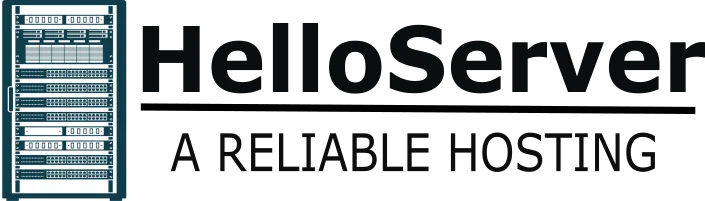If you are experiencing the issue of your GPU not showing up, and you proceed to open your Task Manager to verify your GPU performance, but it does not appear, do not worry. It is not your only issue. It is a general issue with the majority of users, including game players, video editors, and professionals who rely on GPU processing.
In this step-by-step guide, you’ll discover why your GPU is not showing up, how to repair it, and what it means to your system. Be it an integrated or a dedicated graphics card, the repairs listed here help you regain visibility and usability.
Common Causes of GPU Not Showing Up in Task Manager
If your undetected GPU is the problem, several issues can be to blame. Let’s go through the most popular reasons step by step:
1. Outdated or Missing GPU Drivers
Incompatible, outdated, or missing drivers can make your GPU invisible. Your operating system requires updated drivers as well, so it will communicate correctly with your hardware.
2. Disabled GPU in BIOS
Your BIOS might disable your discrete GPU. If so, your system is now “integrated graphics,” and your discrete GPU never appears in Task Manager.
3. Incompatible Windows Updates
Certain Windows updates cause system conflict that creates GPU detection problems. You can fix this by rolling back or updating your drivers.
4. Faulty GPU Installation
If you do not plug in the GPU to the PCIe slot correctly, your system will not recognize it. Your GPU not showing up is the result of this incorrect plug-in.
5. Integrated Graphics Priority
Laptops and desktops prefer integrated graphics because they have power-saving features or BIOS settings. This concealed your discrete GPU.
What It Means When Your GPU Does Not Show in Task Manager
When you see the GPU not showing up problem, it is not because your GPU has died. Hardware is typically all right in most cases, but perhaps something is set up incorrectly in software, permissions, or services are disabled that prevent the operating system from detecting it.
This is what may be the issue:
- Your PC uses integrated graphics.
- Windows cannot access the GPU data due to driver issues.
- Critical GPU monitoring services remain dormant.
- Your GPU fails to engage during light workloads, especially on laptops.
Knowing the reason for the issue, you may now do something rather than assume your GPU is dead.
How to Monitor GPU in Task Manager
Before you diagnose that something goes wrong, follow the proper step-by-step procedure to inspect your GPU with Task Manager.
Steps to see your GPU within Task Manager:
- Right-click on the Taskbar and select Task Manager.
- Navigate to the Performance tab.
- Look for GPU 0, GPU 1, etc., in the sidebar. They are all independent graphics processors.
- If nothing appears under GPU, click on More Details to expand the display.
- Navigate to Details tab → right-click on the heading → select Select Columns → tick GPU, GPU Engine, and Dedicated GPU Memory.
If you still do not see a GPU, please follow the GPU not showing up options below.
Fixing GPU Not Showing in Task Manager
If your GPU is not showing up in Task Manager, use the following workarounds.
1. Update or Reinstall the GPU Drivers
- Go to your GPU manufacturer’s website (NVIDIA, AMD, Intel).
- Download and install the new drivers.
- Restart your computer.
2. Enable GPU in BIOS
- Restart your system and press BIOS (typically by pressing the Delete, F2, or F10 key on startup).
- Navigate to “Integrated Peripherals” or “Display Settings.”
- Initialize your graphics card and set it as the default graphics device.
3. Roll Back or Update Windows
If the recent release caused the issue:
- Open Settings > Update & Security > Recovery.
- Go back to the old version.
- Or install the current stable Windows updates to fix compatibility problems.
4. Check Physical Connection
- Shut down and turn off your PC.
- Place the GPU in the PCIe slot.
- Securely install all power cords.
5. Change Display Settings
At times, your system gets confused about the main display adapter. To resolve it:
- Right-click on your desktop and select Display Settings.
- Scroll down to Advanced display settings and select the right GPU display.
Advanced Solutions for GPU Not Detected in Task Manager
If nothing works in the default ways, use the following advanced methods to resolve the GPU not showing up:
Use Device Manager
- Press Win + X and click on Device Manager.
- Click on Display Adapters.
- Right-click and select Scan for hardware changes.
Use System Information Tool
- Press Win + R, type msinfo32, and click Enter.
- Navigate to Components > Display.
- Look for your GPU here.
Use Third-Party Tools
Download and install software like GPU-Z or HWiNFO. These applications recognize GPUs if Task Manager doesn’t show them.
Additional Tips to Avoid GPU Visibility Problem
Maintain Your Power Settings at Optimum
- Open Control Panel > Power Options.
- Select High performance or Ultimate performance.
This atmosphere offers system calibration for optimal GPU performance.
Remove Competing Programs
- Third-party overclocking tools or other legacy monitoring utilities may also hide GPU information.
- Uninstall or reinstall the programs to restore Task Manager availability.
Perform a Clean Boot
- Open System Configuration (msconfig).
- Choose Selective startup and uncheck the unwanted services.
- Restart your computer to see if third-party programs are blocking GPU visibility.
Conclusion
If your GPU not showing up in Task Manager, fear not. Outdated drivers, BIOS settings, or hardware issues are the most frequent reasons for this temporary state. Read the instructions of this tutorial to recover GPU visibility and monitoring of its performance.
To avoid future issues, update your drivers periodically, review your BIOS settings now and then, and keep an eye on your system health. Having these precautions in place beforehand guarantees your GPU to be recognized and in proper operating condition.
If you’re working with a local LLM configuration that uses several GPUs, read our guide on Local LLM several GPU configuration for troubleshooting suggestions and performance enhancement.