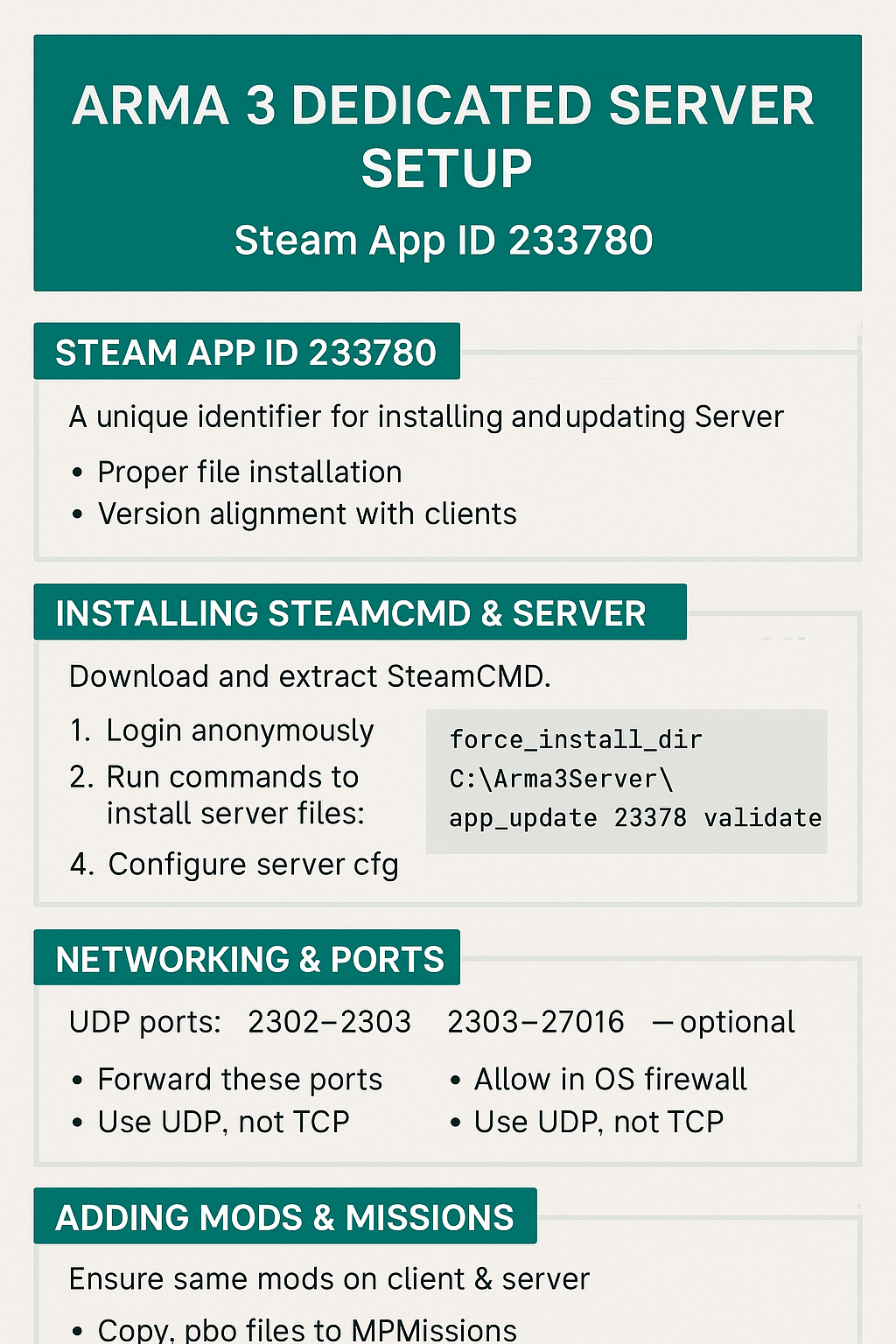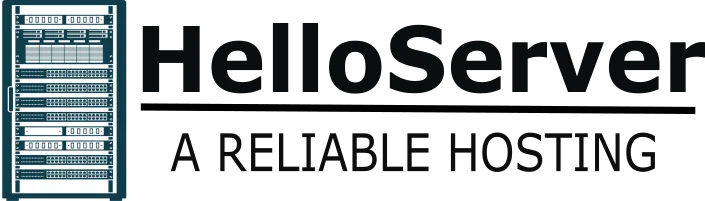Introduction
Running your own Arma 3 dedicated server gives you control over game settings, mission rotation, mods, and uptime. Central to installing and updating the server is the Steam App ID — when using SteamCMD, this ID tells the tool which package to fetch.
In this guide, you’ll learn:
-
What the Steam App ID for Arma 3 server is
-
How to install, configure, and run your server (Windows / Linux)
-
Mods, networking, performance tuning, and best practices
Let’s get started.
1. What Is the Steam App ID for Arma 3 Dedicated Server?
The Steam App ID is a unique identifier that Steam and its command-line tool (SteamCMD) use to reference apps and server packages. The dedicated server version of Arma 3 uses:
233780
When you run SteamCMD with app_update 233780, it downloads the dedicated server build of Arma 3 (not the client). If you use the wrong ID, you’ll get an incorrect package or nothing useful.
2. Why It Matters
Getting the correct App ID is important because:
-
Proper file installation: Provides the correct game server files, not client files.
-
Updates & patches: Ensures your server receives Bohemia Interactive’s official updates.
-
Version alignment: Prevents mismatches between client and server versions.
-
Mod compatibility: Mods often depend on server and client being in sync.
-
Stability & reliability: Reduces crashes, version conflicts, and corrupted installations.
3. Prerequisites & Requirements
Before you begin, make sure your host (local PC, VPS, or dedicated server) meets some minimum standards.
| Component | Minimum | Recommended (for modded / many players) |
|---|---|---|
| CPU | 4 cores (3.0 GHz+) | 6+ cores, high single-thread performance |
| RAM | 8 GB | 16 GB or more |
| Storage | SSD (at least 50 GB free) | NVMe SSD |
| Network | 20 Mbps upload | 50+ Mbps upload |
| OS | Windows Server / Windows 10+ / Linux (e.g. Ubuntu) | — |
Also, ensure you have access to:
-
Firewall / router settings (for port forwarding)
-
SSH / RDP (for remote hosts)
-
Sufficient permissions to run services / processes
4. Installing SteamCMD & Downloading the Server Files
Windows
-
Download the SteamCMD zip from the official Valve site.
-
Extract it into a folder, e.g.
C:\steamcmd\. -
Open a command prompt in that folder and run:
-
Inside SteamCMD, enter:
-
force_install_diris where the server files go. -
validateensures file integrity.
-
Linux (e.g. Ubuntu)
You’ll end up with server binaries in ~/arma3server.
5. Basic Server Configuration
In the server folder, you’ll find executables and various .cfg files. Key steps:
-
Create or edit your server.cfg (or a custom name) with settings like:
-
To launch the server, use a command line like:
Windows:
Linux:
-
If hosting multiple instances or custom ports, adjust
-port,-profiles,-cfgflags accordingly.
6. Networking & Ports
Arma 3 uses several UDP ports for multiplayer. For a standard server:
-
UDP 2302 — server listening port
-
UDP 2303 — 2305 — query / server browser
-
UDP 27016 — optional alternative ports (depends on mods or configs)
Ensure you:
-
Forward these ports on your router/firewall to the host machine
-
Allow them in your OS firewall (Windows Firewall, iptables, ufw, etc.)
-
Use UDP, not TCP, for these ports
If players can’t connect:
-
Double-check NAT / port forwarding
-
Use tools like
netstat -an | grep 2302to verify the server is listening -
Check logs (server RPT) for binding errors
7. Adding Mods & Missions
To support custom content:
-
Steam Workshop mods
-
On your client, subscribe to the mods.
-
On server, either use
steamcmd +workshop_download_itemor copy workshop files into server’s mod folder. -
Use the same mod list / load order on client and server.
-
-
Missions
-
Drop
.pbofiles intoMPMissionsormissionsfolders. -
In
server.cfg, specify which missions to load:
-
Tips:
-
Test new mods locally before pushing to live.
-
Use version control / backups for configs and mission files.
-
Keep mod versions synced with clients.
8. Troubleshooting Common Issues
| Problem | Likely Cause | Fix |
|---|---|---|
| Server won’t start | Corrupt install / wrong path | Run app_update 233780 validate |
| Players can’t find server | Ports not forwarded / firewall | Open UDP 2302–2305 |
| Version mismatch | Server or client outdated | Re-run SteamCMD update on both |
| Mods not loading | Wrong directory / mod load order | Align client-server mod list |
| Crashes / out-of-memory | Insufficient RAM / CPU | Reduce AI, limit features |
Check server logs (RPT files) for error messages. They often hint at missing files, bad configs, or mod collisions.
9. Performance Tuning & Maintenance
-
Host on SSD / NVMe to reduce I/O latency.
-
Limit AI, headless clients, or unrealistic player counts.
-
Use periodic server restarts (e.g. nightly) to clear memory leaks.
-
Monitor CPU, RAM, disk I/O, and network usage via tools (htop, Windows Task Manager, Grafana).
-
Automate backups of server.cfg, mission files, and mod lists.
-
Use a watchdog or script to auto-restart on crash.
10. Example launch script (Windows batch)
You can run it as a service (via NSSM, sc.exe, or FireDaemon) so it starts automatically on reboot.
11. Best Practices & Long-Term Management
-
Update regularly — patches, mod updates.
-
Back up frequently — configs, missions, mod lists.
-
Test changes offline before applying to live.
-
Document your settings, mod versions, server changes.
-
Monitor logs and player feedback.
-
Limit admin access and secure passwords.
-
Consider tools like Arma Server Manager (open source) to simplify mod installs / server control.
(E.g. there is a GUI interface for managing Arma servers)
12. Final Thoughts
To recap:
-
The Steam App ID for Arma 3 dedicated server is 233780.
-
Use SteamCMD to install/update using that ID.
-
Configure server.cfg, open UDP ports, sync mods with clients.
-
Maintain performance and stability with monitoring and backups.
If you’d like, I can also create custom diagrams (network flow, mod installation steps) or produce versioned screenshots (Windows & Linux) for your article. Do you want me to embed those?