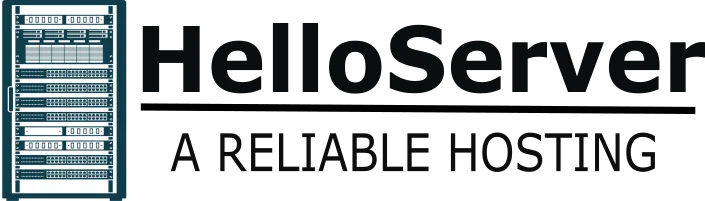If you have ever used Remote Desktop Protocol you will know that RDP network ports bring one computer to a second computer via the Internet or local network. But if not secured, they can also let hackers in.
In this guide, we’ll explain RDP network ports, how they operate, how to secure them, and how to change them if necessary.
What Are RDP Network Ports?
Let us begin with the basics.
RDP network ports are like doors on your computer. When you use RDP, it lets data flow. Your remote session won’t function unless the appropriate port is open.
Therefore, your computer uses Remote Desktop Protocol network ports to create that connection when you use Remote Desktop to connect with another device.
What Is the Default RDP Port?
The default RDP port is 3389. Windows utilizes this one for every remote desktop connection. Knowing the RDP port number helps one to handle and troubleshoot connections. Your computer connects over port 3389 if you are using the default configuration. This port, though, attracts hackers. This is so as most people utilize the default setups.
Should You Open the RDP Port?
Sure, but with caution.
To use Remote Desktop, open the RDP port on your firewall or router. But don’t leave it open to everyone. Anyone on the internet can try to connect if the port is open without limits. Always use extra protection when you open RDP port 3389 to stay safe.
Why You Should Secure RDP Network Ports
Often looking for open RDP network ports, hackers will scan the internet. Once they find one, they could try to break in with stolen passwords or bruteforce attacks.
This underlines the need to secure your RDP ports.
How to Set Up a Secure RDP Port:
- Change the default port (more on this below).
- Turn on Network Level Authentication (NLA).
- Use strong passwords.
- Access-approved IP address limitation for users.
- If possible, opt for two-factor authentication.
These will assist in minimizing hacking risks and offer safer configurations on RDP ports.
How to Change the Default RDP Port
Changing the port can help protect your system. It makes your computer less visible to attackers.
Here’s how to change the remote desktop port:
Steps:
- Press Win + R, type regedit, and press Enter.
- Go to:
HKEY_LOCAL_MACHINE\System\CurrentControlSet\Control\Terminal Server\WinStations\RDP-Tcp - Find “PortNumber” and right-click it.
- Click “Modify” and enter a new number (between 1025 and 65535).
- Restart your PC to apply the change.
After that, update your firewall with the new port. Now your RDP network ports are harder to find.
What Is RDP Port Forwarding?
You must configure RDP Port Forwarding if you wish to access RDP from outside your local area network. This setting tells your router to send RDP traffic to your PC.
How to Set Up Port Forwarding:
- Log in to your router.
- Find the Port Forwarding section.
- Enter your computer’s internal IP address.
- Add the port number you chose.
- Save the settings and restart the router.
Now your RDP network ports are open for remote access. But remember, only do this with security in place.
Common Issues with RDP Network Ports
Things can go wrong with RDP network ports. Here are common problems and how to fix them:
Firewall Blocks the Port
Make sure your firewall allows the port you’re using.
Another App Uses the Port
Select another port if the other app is already using it.
Port Forwarding Isn’t Set Up
Check if your router forwards the port correctly.
Wrong IP Address
Ensure you have the right IP address. Resolving small issues can ensure your RDP network ports work as intended.
Is It Safe to Use RDP Over the Internet?
Not always. Using RDP on the open internet can be risky. Hackers often look for systems with RDP network ports open.
If you must use RDP online:
- Set up a VPN.
- Restrict access to only certain IPs.
- Use a firewall.
- Turn on strong passwords and two-factor login.
These steps will keep your rdp network ports safer.
Best Practices for RDP Network Ports
Want to protect your setup? Follow these tips:
- Avoid default RDP network ports (i.e.,3359).
- Update your software and system regularly.
- Use a firewall to cut down on opening up to anything and everything.
- Log all RDP connection attempts.
- Back up your system and settings regularly.
- Change your port from 3389 to something else.
These are some of the steps that can be used to prevent your devices and data when using RDP network ports.
Summary of What You Learned
Let’s restate all these major points.
- Remote Desktop Protocol (RDP) network ports help you connect to a Windows PC from afar.
- RDP default port is 3389.
- You have to open the RDP port when there is a need, and safeguard it.
- Use a secure RDP port by adding layers like firewalls and strong passwords.
- You can make a change to the remote desktop port by which can increase the level of security.
- You can use RDP port forwarding to connect directly to this PC from outside your home network.
Managing your RDP network ports safely with these simple tips.
Final Thoughts
RDP network ports are useful, but they need care. If you don’t secure them, hackers could get in. Change the port. Use firewalls. Enable strong login methods. Follow the tips above to protect your system. Always remember—it’s better to lock your digital doors than to deal with a break-in.