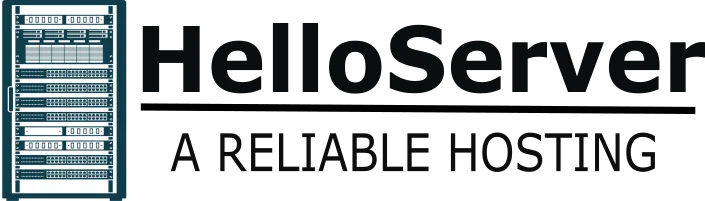You’ve attempted to access a website and received the message “DNS server not responding.” You have now experienced a typical connectivity issue. The error blocks your browser from accessing the site you’re interested in, even if your internet connection appears to be okay. You can resolve this problem once you know the reason behind it.
This post describes what the dns server is not responding to, why you see it, and how you can correct it using basic and advanced techniques.
What Does the DNS Server Not Responding Error Mean?
When you enter a domain name such as google.com in your browser, your computer sends a request to a DNS (Domain Name System) server. This server converts the domain name to an IP address. If the translation is not successful, your browser displays the dns server not responding error.
In simple words, this error informs you that your computer sent a request to the DNS server but failed to get a response.
Why Does the DNS Server Not Respond?
There are several reasons why this error occurs. Let’s analyze them one by one:
- Your router might need to be rebooted to resume communication.
- Your ISP DNS server might be problematic.
- Your device’s network settings might have the wrong DNS configuration.
- Firewall or antivirus software could be blocking DNS communication.
- The browser might have old settings or cached data that cause DNS failure.
- If you check these areas, you should be able to fix the issue in no time.
How to Fix the DNS Server Not Responding Error
You can apply many methods to resolve the issue. We’ve listed them below, starting with the simplest ones.
- Restart Your Router and Modem
Unplug your router and modem, wait 60 seconds, and plug them back in. This resets your connection and often clears DNS errors caused by a temporary router DNS error. - Try a Different Web Browser
Sometimes your browser causes the problem. Open the website in another browser to check. If the site loads in the new browser, you’ve found the issue. Clear the cache or reinstall the problematic browser. - Flush the DNS Cache
Your device stores past DNS data. A corrupted or outdated cache can prevent proper DNS resolution.
To flush DNS cache in Windows, open Command Prompt and enter:
Ipconfig / flushdns
On macOS, use:
sudo killall -HUP mDNSResponder
This makes your device load new DNS information.
- Modify Your DNS Server
If your ISP DNS is not working, use trusty public DNS servers such as:
Google DNS: 8.8.8.8 / 8.8.4.4
Cloudflare DNS: 1.1.1.1 / 1.0.0.1
OpenDNS: 208.67.222.222 / 208.67.220.220
Visit your Windows DNS settings or macOS network settings and enter these servers manually. This will usually resolve the dns server not responding to the issue.
- Disable Security Software Temporarily
Firewalls and antivirus software occasionally conflict with DNS. Disable them temporarily and try to connect again. If the site loads, reconfigure your firewall rules to permit DNS traffic.
- Boot Your Device in Safe Mode with Networking
Boot into Safe Mode to isolate the issue from third-party programs.
On Windows:
Press Shift and reboot your computer.
Choose Safe Mode with Networking.
On macOS:
Restart and press Shift.
Then, check if the dns server not responding issue still exists.
- Update Your Network Drivers
Old drivers are a common cause of connectivity problems. To update in Windows:
Open Device Manager.
Expand “Network Adapters.”
Right-click on your adapter and click “Update driver.”
Go to your device manufacturer’s website for manual updating if necessary.
- Reset the TCP/IP Stack
This stack resets network settings to default.
In Windows Command Prompt (admin mode), type:
sh
now
Edit
netsh int ip reset
Restart your computer to finalize the process.
- Disable IPv6 Protocol
A few systems have DNS problems when IPv6 is enabled.
To disable it in Windows:
Control Panel > Network and Sharing Center.
Open your connection > Properties.
Untick Internet Protocol Version 6 (TCP/IPv6).
Then, try your connection again.
- Contact Your Internet Provider
If all of the above solutions are not working, contact your ISP. Their servers might be down, or your connection might need to be re-initiated on their server.
Prevent Future DNS Issues
You can do a few things to prevent DNS issues:
Use trusted DNS providers such as Cloudflare:
or Google DNS.
- Ensure your device and drivers are up to date.
- Restart your router every week or so.
- Restrict background applications that influence network traffic.
- Prevent browser add-ons that disrupt DNS requests.
- Such habits prevent both small- and large-scale DNS resolution failure events.
How DNS Operates Behind the Scenes
The Domain Name System is a hierarchical network:
- Root servers manage general domain extensions (.com, .org, etc.).
- TLD (Top-Level Domain) servers handle domain-specific data.
- Authoritative name servers provide the IP address.
When everything works, your browser receives an IP address instantly. If any layer fails, you’ll see the dns server not responding to the message.
The Importance of DNS in Cybersecurity
DNS does not only resolve sites—it’s also critical to internet security. Companies utilize safe DNS filtering to block phishing attacks, malware, and dangerous sites. Some advanced DNS systems even keep browser DNS issues at bay by filtering out threats before loading.
DNS providers such as Quad9 provide protection by sending traffic through safe layers. Most companies today count on managed DNS services to keep their sites up and running safely.
DNS in Business Environments
In business networks, a dns server not responding to an issue can bring productivity to a standstill. Employees are unable to access internal systems, websites, or cloud-based applications. IT departments typically use internal DNS servers for improved control and dependability.
They also implement fallback DNS services to reduce downtime. In certain scenarios, a business company might integrate private and public DNS servers to enhance performance and redundancy.
Companies need to keep an eye on their DNS servers at all times to be prepared. Software such as DNS analytics dashboards monitor latency, resolution time, and server health.
DNS Providers Compared: Which is Best?
Various DNS providers each have something special to offer:
- Google DNS provides high performance and uptime.
- Cloudflare DNS prioritizes privacy and response speeds.
- OpenDNS provides parental control and security.
- Quad9 provides threat detection and content filtering.
Replacing one of them can resolve ongoing internet connectivity problems and enhance browsing speeds.
Mobile Phones and DNS Failure
Your tablet or phone may also show the dns server not responding error. Try these measures:
- Turn airplane mode off and on.
- Restart your device.
- Employ mobile data if Wi-Fi doesn’t work.
- Update your DNS settings in Wi-Fi settings.
Applications like Cloudflare’s 1.1.1.1 enable easy and efficient replacement of mobile DNS.
Advanced User Tips
If you are tech-oriented, use these additional steps:
- Enable DNS over HTTPS (DoH) or DNS over TLS (DoT) to encrypt DNS queries.
- Utilize command-line interfaces such as nslookup or dig for diagnostics.
- Implement split DNS if you control public and private networks.
- Tune DNS with tools like Pi-hole to filter ads and minimize load times.
- These methods enhance reliability and guard against DNS-based attacks.
Summary: Solve and Prevent DNS Errors Effectively
You now know that the dns server not responding error doesn’t indicate your internet is broken, it just indicates your DNS system was unable to interpret a web address. More often than not, you can fix it by restarting your device, tweaking DNS settings, or turning off pesky software.
Use these methods in this guide to troubleshoot effectively. If the issue comes back to haunt you frequently, think about using different DNS servers permanently. Whether you surf casually or rely on the internet for livelihood, having a healthy DNS setup ensures a smoother online experience.