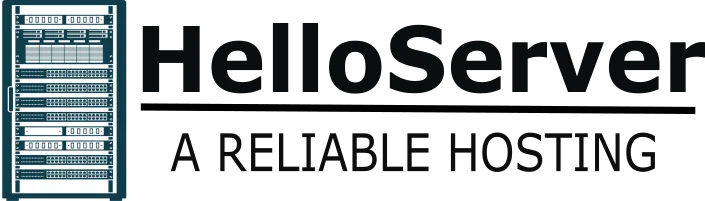When your browser displays the DNS server not responding message, it can immediately spoil your internet experience. The problem halts your internet connection and prevents you from accessing websites. Thankfully, you can resolve it on your own without having to be a tech wizard.
This full tutorial describes why the error occurs and how to correct it with step-by-step Windows, macOS, and mobile device instructions.
What Does a DNS Server Do?
The Domain Name System (DNS) works a lot like the phonebook of the Internet. If you enter a website address such as www.google.com, your computer requests a DNS server to locate that website’s IP address.
When your system shows the DNS server not responding error, it means your device failed to contact the DNS server. Even if your internet works, your computer cannot access websites without DNS resolution.
What Causes the DNS Server Not Responding Error?
Several common factors can trigger this issue. Knowing the root cause helps you apply the most effective fix.
Incorrect Network Configuration
If you used the wrong DNS settings or your network cache expired, you could encounter the DNS server not responding error.
Router or Modem Issues
Your router might freeze, overheat, or fail. A reboot tends to resolve temporary DNS issues.
ISP DNS Server Issues
In case your internet service provider’s DNS servers crash, you might get DNS server not responding notifications across all devices connected.
Old or Corrupted Network Drivers
Your computer employs network drivers to communicate with servers. If the drivers get corrupt or obsolete, they can block DNS communication.
Antivirus or Firewall Conflicts
Antivirus programs can mistakenly block DNS requests, hence the DNS server not responding message.
Corrupted DNS Cache
Your system caches DNS information to enhance loading speeds. But broken cache information can block your system from resolving domains.
How to Fix the DNS Server Not Responding Error
You can try various things to solve the error. Start from the simple ones down to the list.
Restart Your Router and Modem
Shut down both your router and modem. Wait for 30 seconds, then turn them on again. This will reset your network so most of the time it removes the temporary error.
Try Another Web Browser
Use a different browser (e.g., Firefox, Chrome, Safari) to rule out browser-related problems. If the page comes up in another browser, the problem is probably with your main browser.
Disable IPv6
Sometimes IPv6 causes DNS problems.
How to Disable IPv6 on Windows:
- Go to Control Panel > Network and Sharing Center.
- Click your active connection > Properties.
- Uncheck Internet Protocol Version 6 (TCP/IPv6).
- Click OK, then restart your PC.
This repair will most often fix the DNS server not responding message.
Flush Your DNS Cache
Flush the DNS cache to clear out stale entries that may interfere with access to websites.
On Windows:
- Open Command Prompt as Administrator.
- Type ipconfig /flushdns and press Enter.
This command typically clears the problem and eliminates any DNS resolution failed errors.
Change Your DNS Server
You can use public DNS servers such as Google Public DNS (8.8.8.8 and 8.8.4.4) or Cloudflare DNS (1.1.1.1 and 1.0.0.1).
To Change DNS on Windows 10:
- Navigate to Network Settings > Change adapter options.
- Right-click your network > Properties.
- Internet Protocol Version 4 (TCP/IPv4) > Properties.
- Use the following DNS server addresses.
- Use 8.8.8.8 and 8.8.4.4. Click OK.
After modifying the DNS, verify if the DNS server not responding error vanishes.
Update Your Network Adapter Driver
You have to update your network drivers.
Steps:
- Open Device Manager.
- Expand Network Adapters.
- Right-click your adapter > Update driver.
- Choose Search automatically for updated driver software.
Updating the driver may resolve issues regarding updating the network adapter driver and DNS server not responding errors.
Temporarily Disable Antivirus or Firewall
Temporarily disable your firewall or antivirus and observe if the connection is re-established. If yes, modify the settings or use a different utility that doesn’t disturb DNS traffic.
Boot Into Safe Mode with Networking
Boot your computer in Safe Mode with Networking. This mode boots Windows with minimal drivers and assists you in checking if software conflicts are resulting in the DNS server not responding problem.
Reset TCP/IP Stack
If your network settings are compromised, reset the TCP/IP stack.
Command Prompt:
bash
CopyEdit
netsh int ip reset
Execute the above command and reboot your system. This solution resolves both IP and dns server not responding problems.
Fix DNS Server Issues on Mac
Mac users can try the following steps to resolve DNS issues:
Change DNS Server
- Go to System Preferences > Network.
- Option Windows > Advanced > DNS tab.
- Delete old entries and insert 1.1.1.1 and 1.0.0.1.
Flush DNS Cache on Mac
Open Terminal and run this command:
bash
CopyEdit
sudo dscacheutil -flushcache; sudo killall -HUP mDNSResponder
This flushes the cache and often removes flush DNS Mac issues.
Fix DNS Errors on Mobile Devices
Smartphones and tablets can also experience DNS issues. Use these tips to resolve them.
On Android:
- Go to Wi-Fi settings.
- Tap your network > Modify network.
- Change IP settings to Static.
- Enter DNS as 8.8.8.8.
On iPhone:
- Open Settings > Wi-Fi.
- Tap the “i” beside your network.
- Select Configure DNS > Manual.
- Type in 8.8.8.8.
- Save the new DNS.
The DNS server not responding issue should be gone after saving the new DNS. If not, reset your mobile’s network settings.
Contact Support If All Else Fails
If you continue to encounter DNS server not responding errors after attempting all solutions:
- Call your ISP and inquire if their DNS servers are having issues.
- Replace an old modem or router.
- Request your IT support personnel to inspect the advanced firewall or DNS settings.
Professional assistance is, however, necessary at times, particularly for business or school networks.
Final Thoughts
The DNS server not responding error can seem ominous, but you can resolve it through elementary troubleshooting. Start with straightforward solutions such as restarting your router or using a different browser. If this does not work, attempt flushing your DNS, altering DNS settings, or updating drivers.
Always keep your network settings tidy and utilize a good DNS, such as Google Public DNS so that you don’t face any future problems. By doing these steps, you easily get back to browsing the internet whenever the internet connectivity is lost for DNS reasons.
By making the appropriate repairs, you guarantee that the DNS server not responding issue will no longer disturb your internet activities.