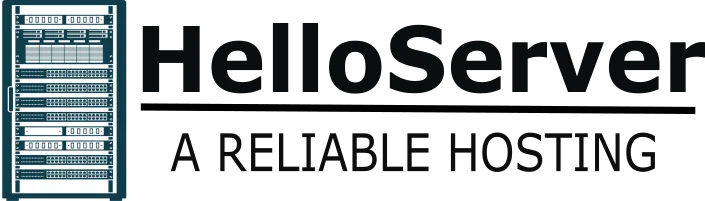You’re either a gamer, a 3D artist, or an enthusiast, and you need to understand the GPU temperature range. The Graphics Processing Unit or GPU is a key component of your system and generates a lot of heat. If your GPU overheats, it can degrade performance, lead to graphical glitches, or result in irreversible damage.
In this tutorial, you will learn about the optimal and safe GPU temperature range, how the temps of the GPU are influenced, when to worry, and how to deal with it.
What Is the Ideal GPU Temperature Range?
Most modern GPUs operate within the 65°C to 85°C range of safe temperatures. Under idle conditions, your gpu temperature range should be between 30°C to 50°C. You need to keep your GPU in the optimal temperature range of ideal gpu temperature—mid-70s to low 80s—for maximum performance and longevity.
Keeping within the range also keeps graphics rendering smooth and avoids overheating.
GPU Safe Temperature Limits by Brand
Varying manufacturers such as NVIDIA, AMD, and Intel have different temperature limits for their GPUs. Let’s compare:
| Brand | Max Safe Temp |
| NVIDIA | 93°C |
| AMD | 95°C |
| Intel Arc | 90°C |
You may let your GPU briefly draw near to such limits while handling heavy work, but don’t keep it there for prolonged periods.
When Is GPU Temperature Too High?
If your gpu temperature range always exceeds 90°C, especially during moderate use, you should do something about it to prevent performance loss or hardware damage.
Warning Signs:
- Fans get extremely loud
- You see graphical bugs
- FPS slows down or stuttering occurs
- The PC suddenly shuts down
These gpu overheating symptoms mean that your card is struggling to cool itself. You must react to these signs before they affect your GPU’s well-being.
Factors that affects GPU Temperature
Many aspects influence your gpu temperature range directly. These are the key ones:
- Workload – Applications with high load such as gaming or 3D rendering create more GPU usage and temperature.
- Airflow – Poor case airflow holds heat in and drives internal temperatures up.
- Ambient Temperature – High room temperatures for long periods drive up the cooling challenge of the GPU.
- Dust Build-Up – Dust accumulates in fans and heat sinks, reducing cooling efficiency.
- Thermal Paste – Dried-out or old thermal paste prevents heat from being transferred from the GPU to its cooler.
These factors can be managed so your GPU runs cool and efficiently.
How to Monitor GPU Temperature
You can check your gpu temperature range using free software programs like:
- MSI Afterburner
- HWMonitor
- GPU-Z
- Open Hardware Monitor
- NVIDIA/AMD Control Panels
These applications give you real-time temperature data and enable you to track trends. You can set alerts or control fan speed based on this data.
What Is a Normal GPU Temp While Gaming?
Gaming loads up your GPU, so your temperatures will be higher by nature. Your gpu temp range should be between 70°C and 85°C when gaming. A normal GPU temp while gaming is below 85°C in most cases. If your temps get into the 90s, your GPU might throttle to protect itself.
Safe GPU Idle Temperatures
At idle or when your system does minimal loads, your GPU ought to be cooler. Ideally, gpu temperature range at idle ought to be 30°C to 50°C. If your gpu idle temperature is still higher than 55°C, you may seek background processes, poor case airflow, or dust buildup.
Laptop GPU Temperature vs. Desktop GPU
Laptops will be hotter than desktops since there is limited space and limited cooling. You can see your gpu temperature range reaching 85°C to 90°C while gaming with a laptop. If your laptop GPU temperature is consistently high, clean the vents, use a cooling pad, or lift the back of the laptop for better airflow.
How to Reduce GPU Temperature
To bring your gpu temperature range under control, try the following:
- Install additional case fans or move the current ones to maximize airflow.
- Use compressed air to clean your system.
- Reapply high-quality thermal paste for better heat transfer.
- Manipulate your fan curve using software like MSI Afterburner.
- Undervolt your GPU to minimize power consumption and heat produced.
- Lower your in-game graphics to reduce the GPU load.
These procedures will provide you with safe operating temperatures.
Can High GPU Temps Damage Your PC?
Yes, if you let your gpu temperature range be over 90°C for long periods of time, you can destroy your GPU or surrounding components. You can avoid GPU thermal damage by maintaining proper cooling and avoiding excessive GPU load in inadequately ventilated areas.
Is Thermal Throttling Bad?
When your GPU heats up too much, it self-slows itself down so that it can cool down—the process of thermal throttling. It avoids overheating but reduces performance. If you notice thermal throttling in your GPU , you would need to improve your cooling setup in order to get your performance back.
What About Overclocking?
Overclocking raises your GPU clock speed for added performance but raises gpu temperature range as well. You need to cool your GPU properly so that you do not experience instability.
Monitor your GPU overclocking temperature carefully and test for stability with the assistance of benchmarking tools. Always apply cooling improvements before proceeding to raise clocks again.
Is Water Cooling Worth It?
Water cooling can seriously reduce the gpu temperature range. It is silent and efficient, especially for high-end or overclocked GPUs. GPU water cooling is something to consider if you want silent performance and lower temps during extended gaming or rendering sessions.
How Different GPUs Compare in Temperature
Some GPUs run cooler or hotter based on design, power draw, and cooling system. For instance:
- RTX 4090 produces more heat than RTX 4060
- AMD RX 7900 XT is hotter than RX 7600
- Small-form GPUs in small cases are likely to get hotter
When you are buying a GPU, check reviews showing the gpu temperature range over different workloads.
Symptoms You Should Replace Your GPU Cooler
You might need to replace your GPU cooler if:
- The GPU is running higher than 90°C all the time
- The fan is making noise or rattling
- The heatsink is still cold even if the GPU overheats
- You suffer thermal throttling when using lightly
By installing an aftermarket cooler or a water block, you will lower your gpu temperature range significantly and increase system stability.
Summary Table: GPU Temperature Quick Guide
| Activity | Ideal Temp Range | Status |
| Idle | 30°C – 50°C | ✅ Normal |
| Gaming / Load | 65°C – 85°C | ✅ Safe |
| Slightly High | 86°C – 89°C | ⚠️ Monitor Closely |
| Dangerous Zone | 90°C + | 🔥 Immediate Action |
Final Thoughts
You must regularly monitor and control your gpu temperature range to make sure that your GPU is optimal. Clean your machine, provide airflow, and watch out for overheating symptoms. If your GPU is operating repeatedly over 85°C, bring it down right away.
By taking proactive measures, you protect your equipment, improve performance, and avoid expensive repairs.